Bloggerplot has valuable Traffic Analysis features. For each of your websites, the views in that section can pull essential data from your Google Analytics and Search Console. The views also merge your traffic data with your own content stats from the Search Analysis area of the application, providing deep insights that can positively impact your content marketing skills and performance.
I don’t want to give access to my Google Analytics
That’s sensitive stuff, and Google knows that. That’s why they have the Google Identify Platform. Through the platform, Google lets you grant limited access to a trusted application (like Bloggerplot) so that it can fetch the data needed to function, but without letting any other person who is not you access your Google account and data.
Here’s how it works in a nutshell:
- The application (Bloggerplot) requests specific access permissions from your GA account
- Google asks you if you want to allow the application to get these data
- If you say yes, Google issues an authorization token and sends it to the application
- The application has to include the token to GA for in every data request
- The token is valid for a limited time, and you can easily revoke it at any time
Why should I authorize Bloggerplot to access my GA/GSC data?
Simple: in the Traffic Analysis area, Bloggerplot pulls key traffic data from your GA and GSC for a given website to dynamically put together the Traffic Analysis views. These let you view things like page views/sessions/organic searches for all posts for a chosen period. These views also include key Search Console data such as ranking positions and CTR.
The Traffic Analysis views also combine the above data with valuable, non-Google keyword and post data from your search analysis work, which results in valuable information about your posts and the traffic they get.
For Bloggerplot to pull your traffic data from Google, it needs your permission. Without it, it can’t access the data. The read-only permission is granted to the application, it can’t be used by a person.
Google is very strict about authorization. Each application needs to pass a stringent verification process to show Google the data is used appropriately. Bloggerplot is no exception. Here’s an overview of the requirements Bloggerplot had to meet. Bloggerplot does not use any “restricted” Google data (personal data), only GA/GSC traffic data, which is already categorized as “sensitive”.
Granting access to the application is completely optional. If you prefer not to, you can still use the application’s search analysis features. You just won’t be able to see the Traffic Analysis views since the application won’t have access to your GA/GSC.
So how do I authorize Bloggerplot to access my Google Data?
The auth process is in large part a Google process, even though it’s initiated by Bloggerplot. You grant Google access on a website-by-website basis, so you may authorize access for a specific website and not for others.
In the website settings, after you’ve filled out your Search Console URL and GA view ID fields (see the help links next to each field for details), click the Authorize button and follow the simple Google authorization steps:
1) Choose the GA account matching your website from the Google displayed list
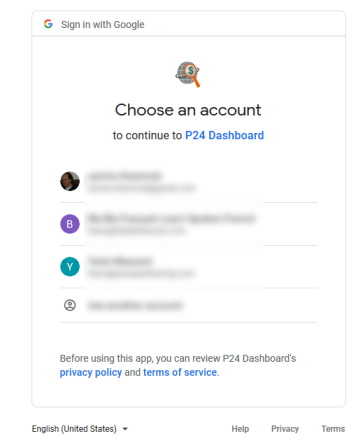
2) Click the “Allow” button to allow Bloggerplot to pull traffic data from your website’s GA and GSC (read-only)
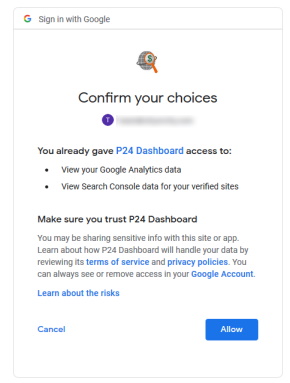
That’s it. Now you can go to “My Websites” -> [your authorized website] -> “Traffic Analysis” to view the traffic and ranking data for the posts in your website.
If after performing the above authorization process, you get an error in the Traffic Analysis view, double-check that the URL you entered in your website settings is the same as the URL you use in your GA account (e.g. https://mysite.com or https://www.mysite.com). Also check the GA ViewID is correct (it is NOT the same as your GA tracking code).
Remember, you can go back to your website’s settings at any time and click the Remove button to revoke your authorization – you can also revoke the authorization from within your Google Account.
